How Can I Delete Unwanted Downloads on iPhone
iPhones lack upgradable hardware storage. There is always an error of insufficient storage space, unless you occupy space in iCloud. Downloads can easily get lost, especially app files, and it is difficult to find them. So you do not know where the files exist, and how to delete downloads on iPhone, remains a question. This causes a lot of frustration whereby the user may not be able to download more files that they desire. With these simple steps, you could actually come across an answer:
Delete Downloads One by One:
1. Locate the files you want to delete, because you may not find them all at one location.
2. Access the file you want to delete by using a particular app to which the file belongs.
3. Swipe the file and then press delete.
For podcast files, follow these simple steps:
· Open Podcast App on iPhone and simply go to “My Podcast”
· Find the Podcast and tap the button’….’
· Select Remove Download
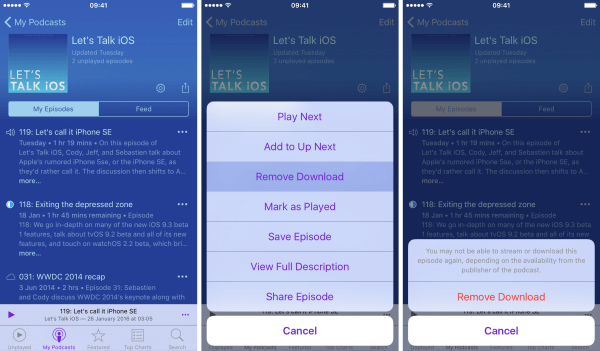
Delete Downloads All in One:
Deleting files one by one might be causing the user a little more frustration. However, there is an easier way to solve the problem of deleting downloads on iPhone. To be specific, uninstalling and reinstalling is a faster way as compared to one by one method. However, through uninstalling, all the data and files in the apps would be deleted. The following simple steps can be used to resolve the problem:
· Go to settings > General> Storage & iCloud Usage> Manage Storage.
· Choose Delete App
· Go to App store to reinstall the app.
If you do not favor these methods, you should try the ultimate way in How to Delete Download from iPhone to delete downloads in bulk at once, without deleting important data.

评论
发表评论